-
Documentation
-
About
- Getting Started & Use Cases
- Support
-
What's new
- Specify basins and protrusions by drawing their outer boundary
- Simplified path features
- National Norwegian high-resolution land cover map
- Organise and communicate on a digital canvas
- New sidebar to help organize your analyses and queries
- Sliding contours
- Ny skyfallsanalys och en ännu bättre marktäckekarta
- New land cover map for Finland
- Depths in the depression map
- New Danish land cover map with more classes
- National Swedish High-Resolution Impervious Surface Mapping
- Watershed tool updated with even better descriptions of catchment characteristics
- National Flash Flood Map with Infiltration and Drainage for Denmark
- Add your own WMS layers to SCALGO Live
- Enriched building data in Denmark
- National hydrological corrections and Land Cover for Poland
- National hydrological corrections for Norway
- Updated Impervious Surface Mapping for Denmark
- National hydrological corrections and updated local data for Finland
- Fast and intuitive tools to work with infiltration and land use
- Improvements to vector imports and exports
- National Danish groundwater model
- New Sweden high-resolution model
- New powerful depression map and more analyses visualization options
- Introducing Modelspaces: Get your hydrodynamic models into SCALGO Live
- Use case videos
- Access a EA flood maps inside SCALGO Live
- Improved map export
- New powerful ways to edit the elevation model
- Better coloring of flooding layers and sea-level depth filtering
- National Danish High-Resolution Impervious Surface Mapping
- National access for local and regional organizations
- Simpler, more powerful downloads
- Customize Layer Transparency
- Hydrological corrections and new data in Sweden
- Improved export functionality
- Access a wide range of authorative data inside SCALGO Live
- Importing VASP data
- Measure gradients, undo edits, and Norway updates
- New terrain edit features, soil balance information and much more...
- Browse historical orthophotos in SCALGO Live
- Emergency planning with sea-level rise from national forecast data
- Detailed information about watershed composition
- Better styling of imported vector layers
- New Danish Elevation Model
- Work with gradients in the profile widget
- Flood risk screening from rivers and flow paths
- New workspace tool: Raise and lower terrain uniformly
- Importing LandXML TINs, LAS point clouds
- New model in Sweden
- Side slopes on workspace features
- Drag and drop enhancements
- Swedish contour maps
- Subsurface basins and sewage drains in workspaces
- New Interface
- Volume information for watersheds and flow paths
- New powerful tool for emergency response and coastal flood prevention
- Denmark: New flash flood map
- Sweden: Geodatasamverkan setting for Swedish users
- Import custom terrain models
- New Hydrological Corrections
- Elevation contours now available
- Download orthophotos as JPEG and PNG
- Subsurface structures in workspace
- Sea-levels in terrain profiles
- Updated orthophotos
- Models and analysis update
- User interface updates
- User interface updates
- GeoDanmark/FOT data, Matrikelkortet now available
- New flash flood map
- Download of risk polygons
- Updated orthophotos
- Nationwide hydrology on the new DHM/2015 model now available
- New flash flood map computation available with watershed download
- DHM/2015 variants and sea-levels now available nationwide
- DHM/2015 now available nationwide
- Hydrology on the new DHM/2015 model now available
- New DHM/2015 Model - now with buildings
- New DHM Model
- Watershed Tool
- Ad hoc layers
- Nationwide contour maps for all countries
- User Interface
- Canvas
- Analysis
- Workspaces
- Hydrodynamic Engine
- Streams and Flow
- Modelspaces
- Country Specific
-
About
Hydrodynamic Engine – Introduction
You can run hydrodynamic 2-dimensional surface flow simulations from SCALGO Live using the hydrodynamic add-on. You can initiate a simulation from a workspace, and the results are delivered as a modelspace where you can easily explore, download and share the output.
Note that we have not yet released the add-on module in all countries, please contact us if you have questions about availability.
Initiating a hydrodynamic simulation
When you want to run a hydrodynamic 2D simulation of surface water flows in a workspace, you go to the pane “More” in the workspace toolbox and press “Run hydrodynamic engine…”
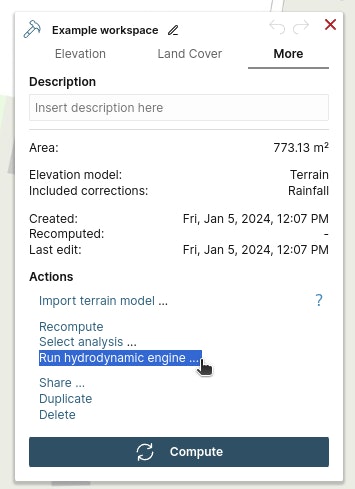
Find the "run hydrodynamic engine" option in the "More" tap of the workspace dialog.
This opens a new window with options regarding the rain input to the simulation. Currently, the menu allows you to select one or more predefined rain events from a list that is set up for your organization (hence you need to speak to the SCALGO Live administrator in your organization if you need other rain events). If you hover your mouse over the “i” icon next to a rain event you can see key specifications of the rain event.
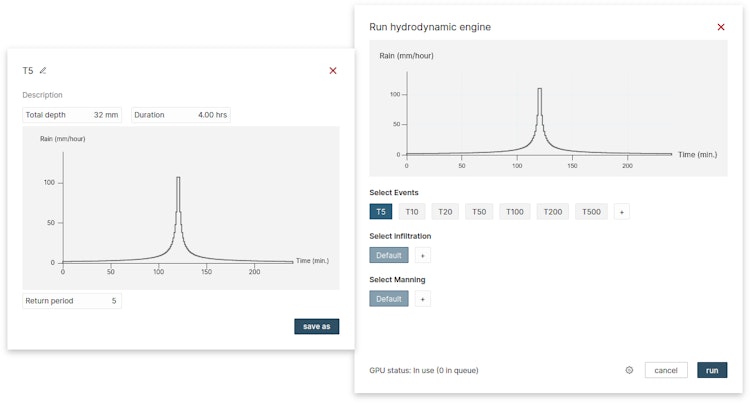
Information for the 5-year return period event.
Furthermore, by clicking on the cogwheel, you can specify the length of the time step for saving results (this does not influence the simulation time step) and the total length of the simulation.
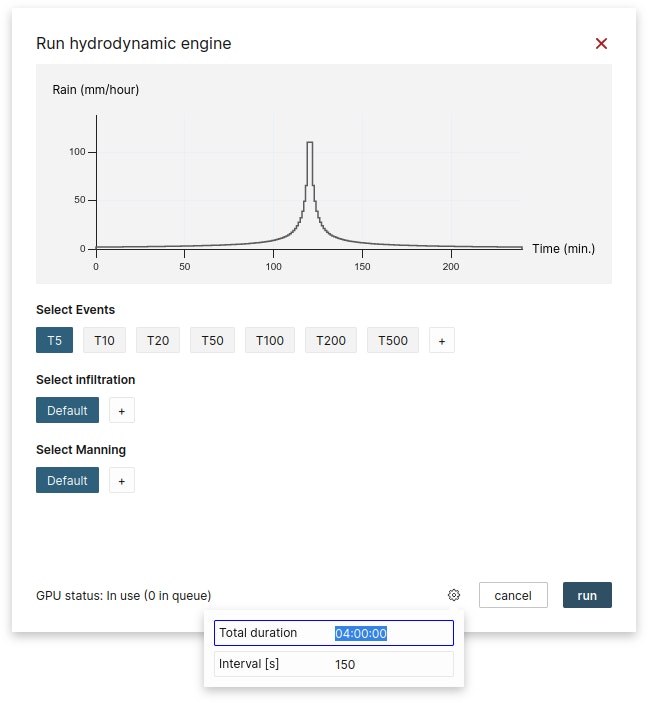
Simulation configuration options.
Progress information and looking at the result
While the computation is running a progress bar is shown to indicate how far the computation has progressed. If you want to cancel the running command, you can do that from this progress bar. Note that your hydrodynamic computations take a great deal longer than regular workspace computations and that other users in your organizations might be using all your available GPU/TUFLOW resources in SCALGO Live. In such case, your job will be automatically queued and started when the resources become available. You can follow the progress of your job, and whether it's waiting for other jobs from users in your organization, by looking at the progress information in the right sidebar.
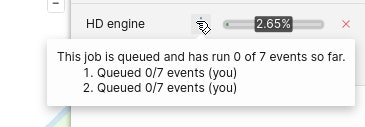
Two GPU jobs are queued, using the same GPU/TUFLOW license. If other users had started hydrodynamic computations you would be able to see them in this list as well.
As explained earlier, the result is delivered as a modelspace. The computation processes your rain events one by one, and they will appear in your modelspace as they are finished. Thus you will be able to see the result from some time steps before the full computation is finished.
If you want a deeper understanding of how we setup the hydrodynamic model you can proceed to the next section of this manual.