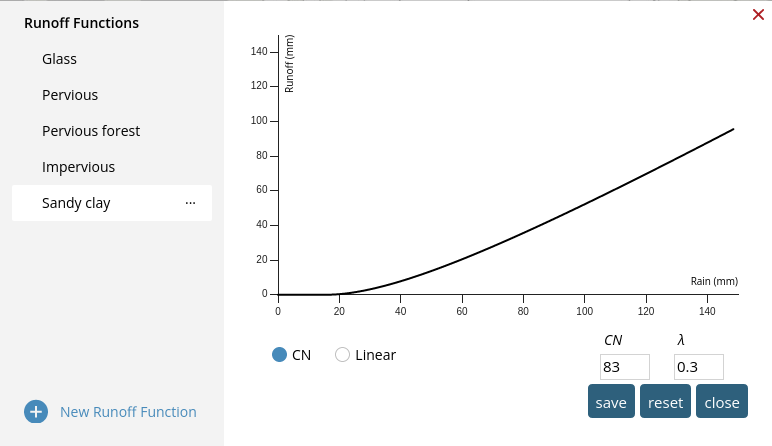Analysis – Flash Flood Map
The Flash Flood Map calculates where surface runoff will flow and gather during a chosen rain event and potentially create flooding. The Flash Flood Map is available from the dock.
The Flash Flood Map Concept
The flash flood simulation models how water flows on the terrain for a given rain event. It is a simple, powerful, stationary event-based screening model. In the following we describe the overall concept of the Flash Flood Map and, following that, we go through the individual layers and other options available for the Flash Flood Map in Scalgo Live.
Events: In the Flash Flood Map an event is a specification of how much rain should be simulated for each location (raster cell) in the elevation model. The amount of rain is a single value representing the total rain for the cell, the Flash Flood Map does not consider the duration of the rain event creating that amount of rain, it assumes all the water is available on the cell immediately. In Scalgo Live you will typically specify the event through the rain slider (described below), which lets you select any amount of rain which will be uniformly applied to the whole terrain so all locations have the same amount of rain available. In workspaces you can modify these events by adding infiltration and drainage, this happens on the basis of the land cover types available in the workspace. More on that further down on this page.
Simulation: To compute final water heights for the entire terrain, the simulation routes the water volume placed on the terrain in the given event downstream, filling depressions on the way. If the volume of the water arriving is larger than the volume of the depression, the depression is filled and the remaining water continues downstream to the next depression. If the volume of a depression is larger than the volume of the water arriving at that depression, the water remains in that depression and does not go further downstream - we say that the depression is active. This gives rise to a watershed for each active depression, defined as the set of cells that route to the depression, possibly via upstream full depressions. This is the basic idea of the Flash Flood Map. As there is no temporal component to the analysis, the length of the flow paths between a location and various depressions is of no consequence to the simulation.
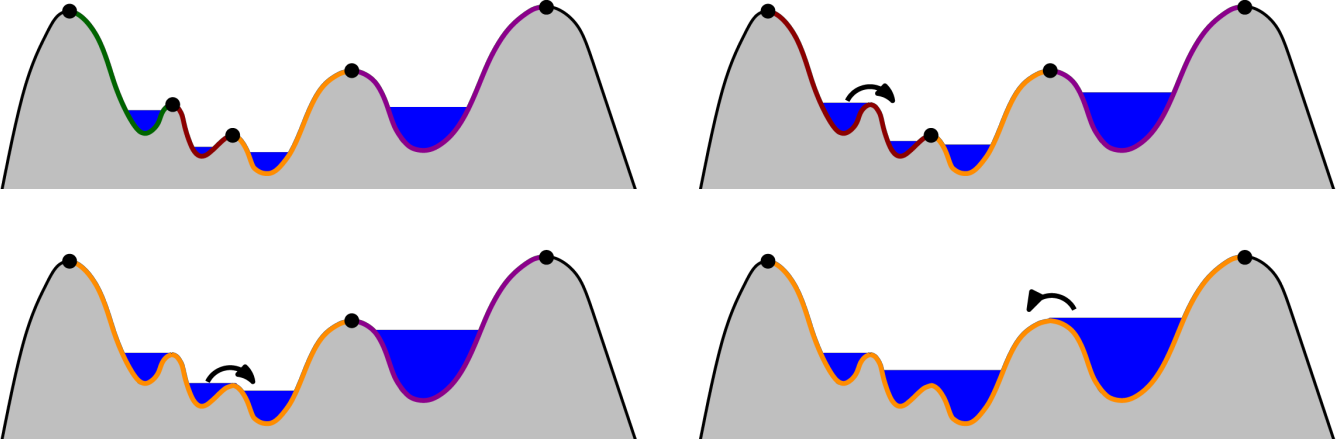
The Flash Flood Map is available from the dock, to which it can be added from the library. In the dock the Flash Flood Map looks like this:
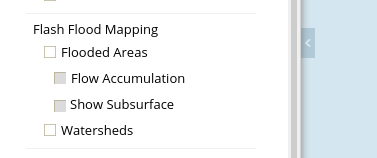
The Flooded Areas layer shows the areas with standing water after the given event simulation. The Flow Accumulation layer enhances this view with flow paths in and out of the flooded areas, and the Watersheds layer shows the watersheds of all the active depressions for the given event. These layers are described in more detail below.
Subsurface structures
Scalgo Live supports the creation of subsurface structures in workspaces, and many national computations are also enriched using so-called hydrological corrections represented as subsurface structures. Subsurface features are handled in the following way in the Flash Flood Map simulation:
Subsurface path: A surface path has two endpoints. Water flows from a cell through a path if the cell on the other side of the path has a lower, or the same, elevation. A flow path never flows "uphill'. However, if a pipe ends in a depression, standing water from the depression may propagate up through the pipe and flood the area at the other end of the pipe.
Subsurface point: A subsurface point that is not an inlet will never have water flow into, or out of it. This holds regardless of whether the point is standalone or part of a subsurface path, or even a stormwater network. If the point is an inlet, the inlet radius is respected and behaves as explained in the subsurface structure section. If the point has a volume it acts as an underground basin. It will absorb water up til the stated volume. This water will be completely removed from the simulation before flow will be allowed to move further downstream from the point.
Stormwater networks: If you have created a stormwater network in your workspace, the Flash Flood Map analysis will act according to the mode of the network (refer to the stormwater network documentation).
Surface-to-surface mode (the default): If your network is in surface-to-surface mode, water flows through the network in a way very similar to the behavior for simple subsurface paths. This means that water will leave the network at the node with the lowest elevation. Note that the elevation of a node in a depression will include the depth of the water that may be standing there for any particular rain event, this implies that the lowest node in a stormwater network may move around as depressions are filled with water.
Surface-to-sink mode: In this mode, all water is routed through the network toward the designated sink node, regardless of the elevation values of the inlets in the network. Once it reaches the sink, the water disappears. There is no way to put water that reaches a surface-to-sink network back onto the terrain. You can think of a sink node as being an underwater basin with infinite capacity.

An example of the subcatchment information available from the Flash Flood Map when using stormwater networks.
Subsurface area: A subsurface area has the behavior as defined in the subsurface structure section. In practice you can think of it as a large number of individual subsurface paths connecting the cells on either side of the area.
Flooded Areas
The Flooded Areas layer shows the water in depressions for the current event. The default color scale goes from light to dark blue depending on the height of the water column at the given location.
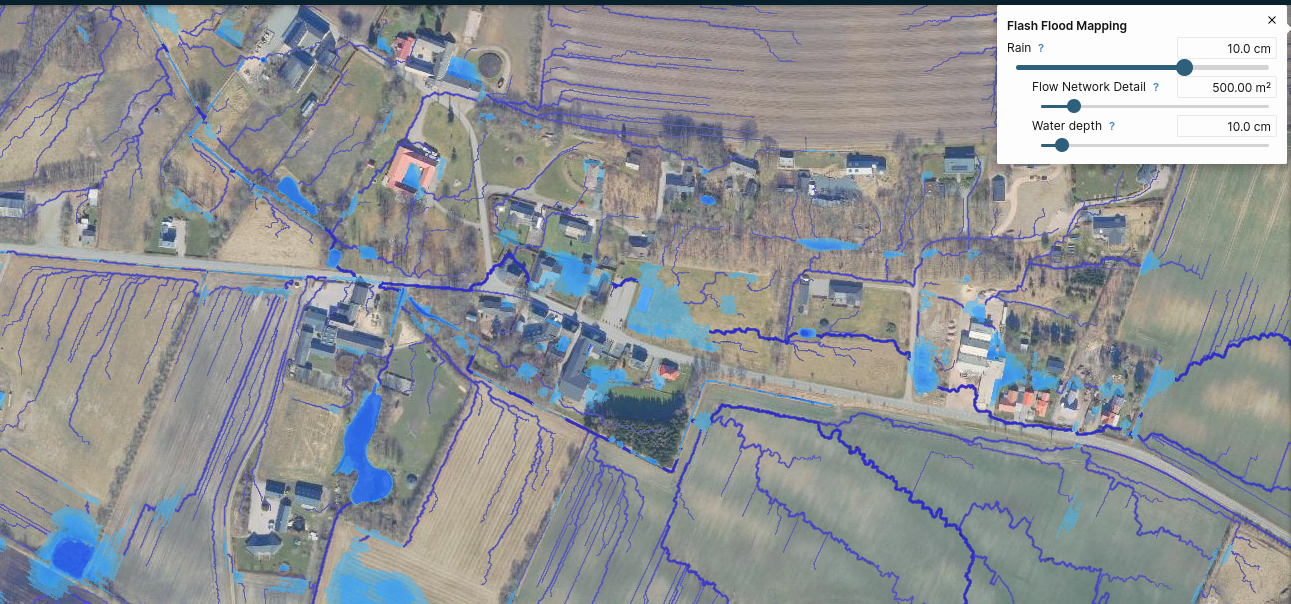
Sliders: Rain and water depth
There are two sliders available for the flooded areas in the Flash Flood Map.
- The Rain slider allows you to set the event simulated in the Flash Flood Map. The rain is applied uniformly and instantaneously across the terrain as defined above.
- The Water depth slider lets you filter the flooded areas to only show those locations where the standing water depth after the simulation is larger than the slider value. Thus if you only care about water on the terrain where the depth of the water is more than 10 cm, you can set the water depth slider to that value.
Point query: Information about a particular flooded area
The point query tool is used to get information about a chosen flooded area. When you click on a point in a flooded area, the area is highlighted in orange, and the point info dialog displays:
- The amount of rain required for the chosen point to flood.
- The water depth at the point.
- The volume of the water currently in the depression.
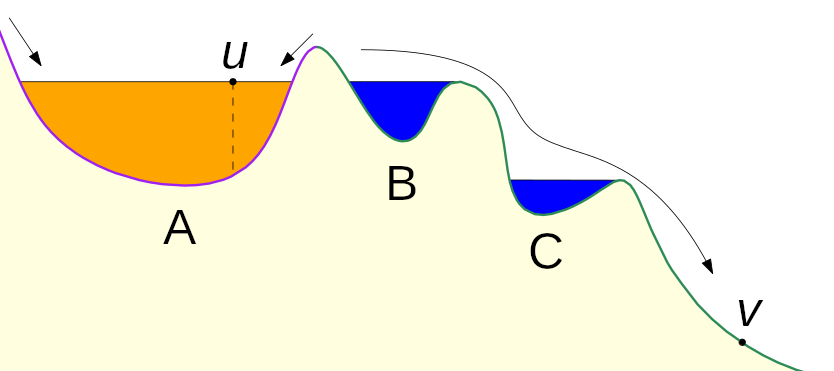
Profile: See the water level of the chosen rain event in profile
Use the profile tool to view the water level at a chosen rain event in a profile view along with the underlying elevation model.
Styles
Through the styles dialog, there are several interesting display options available for the flooded areas. These include:
- You can choose the Highlight active depressions option to highlight all active depressions, i.e. those that are not full in the current rain event. Also this option will show the spill points for inactive depressions. See the next section for more information about these.
- You can choose the banded option to color the depressions in different colors depending on water depth, or event thresholds that you define yourself.
- You can choose a different color (purple) for rendering the depressions. This is useful for comparing two Flash Flood Maps.
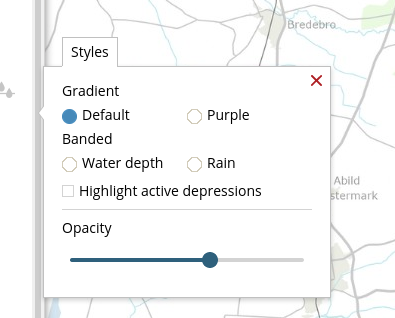
Spill points
When highlighting active depressions, we also show the spill points of the inactive (not full) depressions in the Flash Flood Map. A spill point of a depression is the lowest point of the boundary of the depression - the point where water flows out of the depression when it is full. Using the point query tool on a spill point, you can get get the following values:
- The volume of the water in the depression at the time the spill point is reached.
- The surface area of the water at the time the spill point is reached
- The amount of rain needed before the spill point is reached (see the figure below)
- The amount of rain needed before the spill point itself floods (see the figure below). If the depression is not inside another depression (e.g. the water flows to the sea when the depression spills), this can never happen and the value is left out.
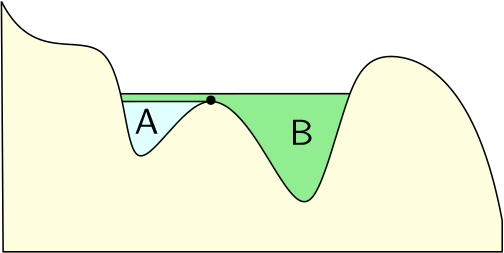
Flow Accumulation
The Flow Accumulation layer shows how water flows on the surface of the terrain between depressions. The layer can only be enabled if the Flooded Areas layer is also enabled.
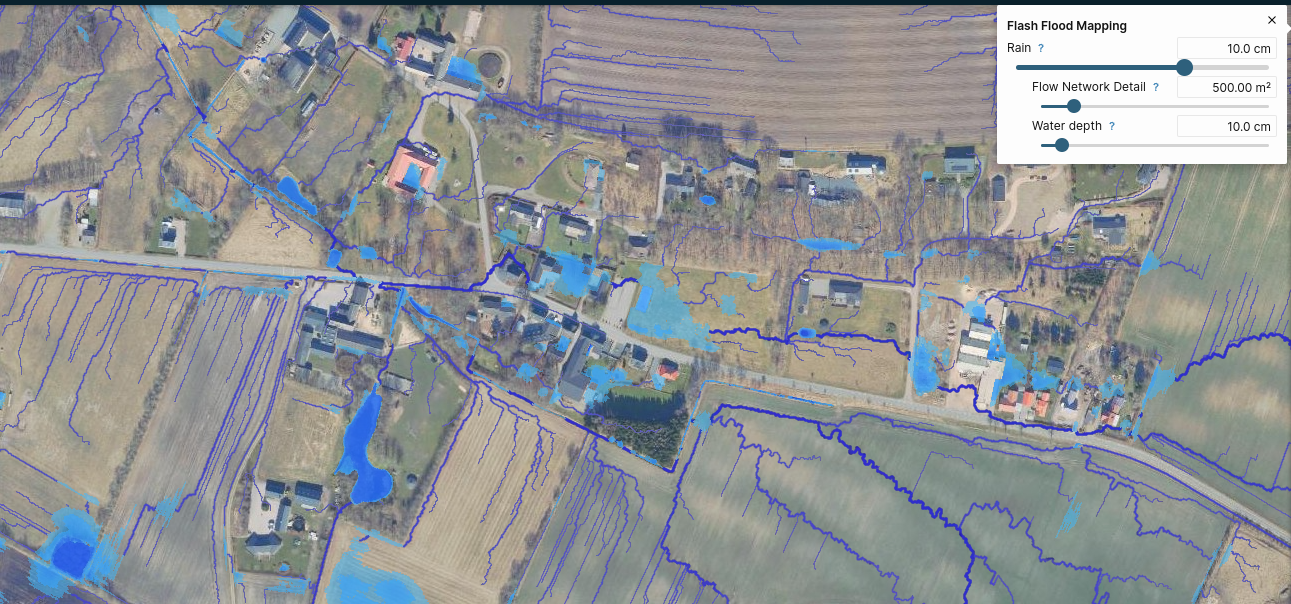
Slider: Flow detail
The flow detail slider allows you to select an area and we only show flow lines for places where the upstream area is larger than the value set on the slider. Thus if you set the slider to a high value you will only see major flow paths in the terrain, this is an effective way to filter out irrelevant information for many use cases.
Point query: Querying flow information at a point
When you use point query on a flow path, e.g. point v in the figure above, you get information about:
- The upstream area of the point. In the figure above, it is the green area to the left of point v.
- The depression storage of the point, which is defined as the volume of rainwater stored in the depressions upstream. In the figure above, this is both the volume of depression B and C, as they are both full. The volume of depression A is not included as this depression is not in the watershed of point v.
- The runoff volume flowing through the point. In the figure above, it is the volume of the rainwater upstream of v not stored in depressions; that is, the total volume of the rain in the green watershed minus the depression storage. If your point is in a depression, the resulting values are that of the outlet of the depression.
When querying the flooded part of a depression, the information reported is defined as follows:
- The upstream area includes the area of the selected depression.
- The depression storage includes the volume currently stored in the depression.
- The runoff volume is with respect to the outlet of the selected depression.
Watersheds
The Watersheds layers shows the watersheds of the active depressions in the Flash Flood Map. Recall, that the active depressions are those that are not yet full. Thus, as you increase the rain, the watersheds will merge as depressions fill up eventually ending up with a set of watersheds matching those of the depression-free flow analysis when all the depressions have been filled.
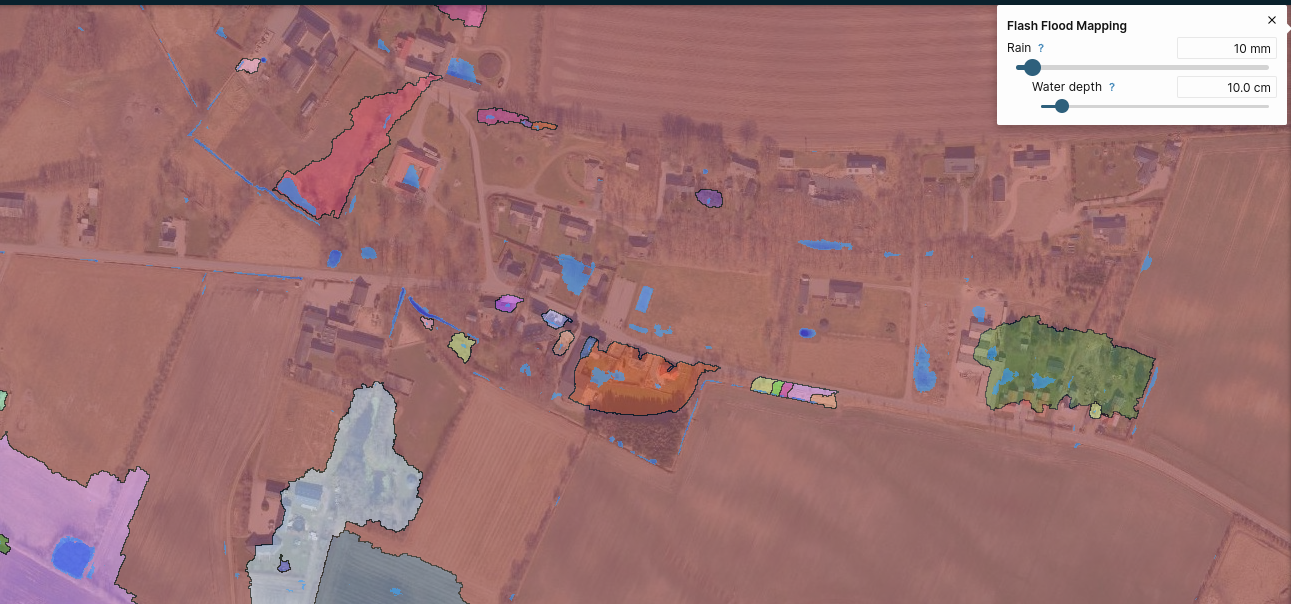
Sliders: Rain
The Rain slider allows you to set the event simulated in the Flash Flood Map. It is the same slider also shown for the Flooded Areas layer and we refer to that section for more information.
Point query: See the size of a watershed
Point query provides the following information:
- The upstream area of the watershed.
- A unique ID identifying the watershed.
The watershed tool
Interested in watersheds for a particular location, and not for a depression? You can use the powerful watershed tool to highlight the watershed of a chosen point. The watershed is shown in green and the flow path downstream of the chosen point, including downstream depressions, in blue. If the chosen point drains to an active (not full) depression at the selected rain event, this active depression is highlighted in light blue. If the chosen point is part of a depression, this depression is highlighted in red. If your point is in a depression the resulting values are that of the outlet of the depression.
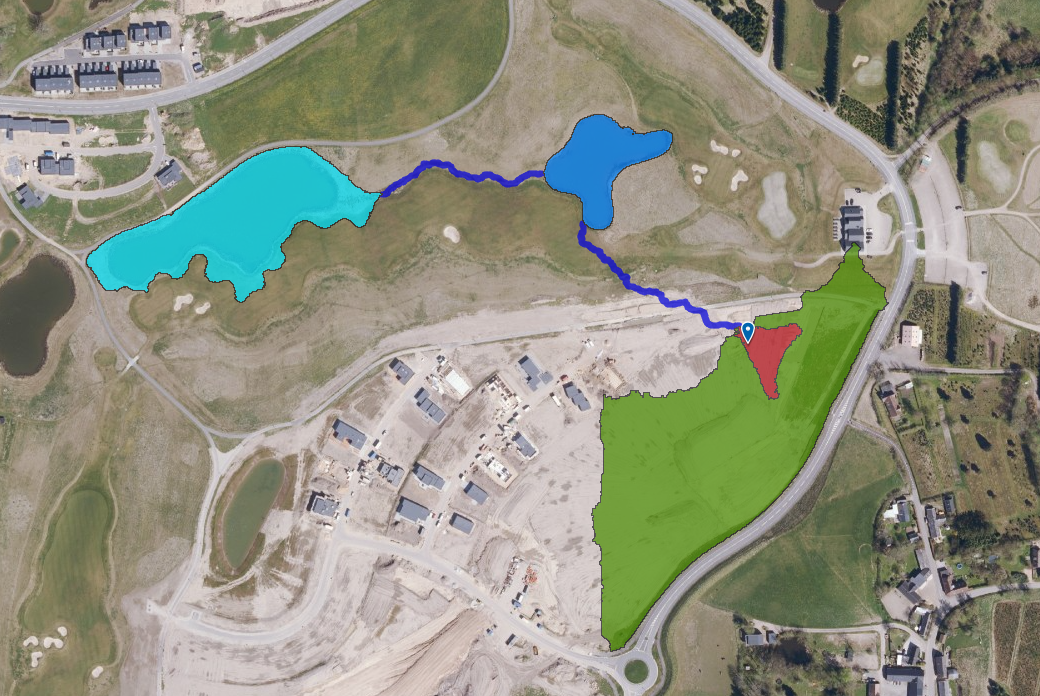
If you have a stormwater network in your workspace, you will be able to use the watershed tool to get the subwatershed for all the individual inlets. See the watershed query documentation for more information.
Subsurface structures
The Show subsurface option allows you to see flow paths underneath the surface from subsurface paths, areas and stormwater networks. They might happen to due hydrological corrections from a national dataset in your country, or through subsurface structures created in your workspace.
Infiltration
The Flash Flood Map can take infiltration into soil and drainage into sewers into account by using the runoff functions concept. When rain falls on a cell, by default the simulation lets all rain flow on the surface as runoff. When runoff functions are in use, some of the rain on the cell can be subtracted before letting the rest flow as runoff on the terrain. The amount of runoff that is generated for some amount of rainfall depends on the land cover type of the cell. When a Flash Flood Map has support for infiltration and drainage, a raindrop button is available to the right of "Flash Flood Mapping" in the dock. Hitting that button will show a dialog that allows you to toggle infiltration and drainage on and off.
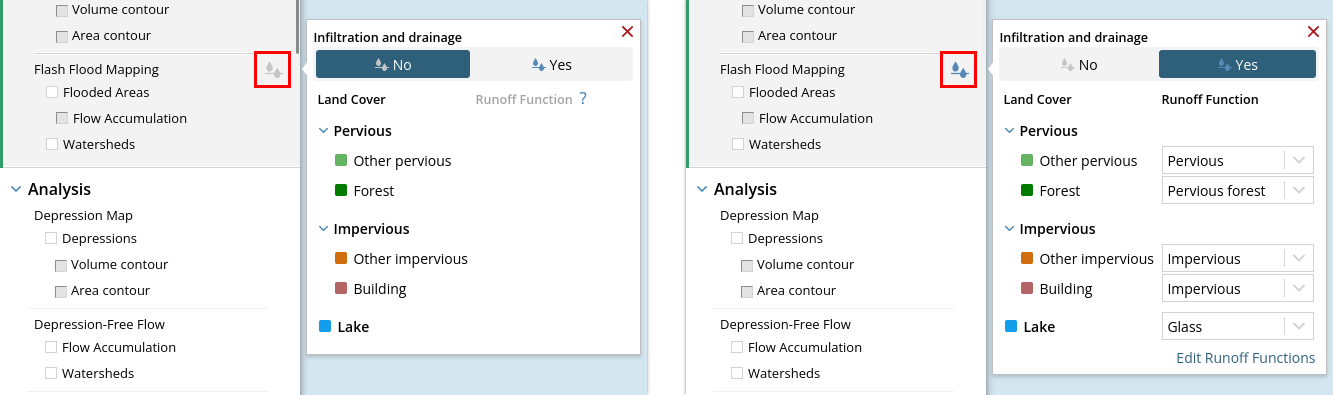
In the "Infiltration and drainage" popup that appears, the left column lists the land cover types used in the Flash Flood Map, and the right column shows what runoff function is applied to each type of land cover. In the example above, the “Pervious” land cover areas are treated using the “Pervious” runoff functions, the “Forest” land cover areas are treated using the “Pervious forest” function, the “Other impervious” and “Building” land cover types use the runoff function “Impervious”, and the “Lake” land cover areas use the “Glass” runoff function.
Runoff functions
Runoff functions govern how much of the rain falling on a cell flows out of the cell. The runoff function has no impact on the water flowing through the cell in the Flash Flood Map simulation, as it only affects the water that fell directly on the cell. SCALGO Live supports two classes of runoff functions: Linear and CN. CN curves are available in countries where a national computation with infiltration and drainage exists, please check the country-specific documentation to learn if this is the case for your country.
Linear functions. Linear runoff functions are parameterized by a runoff coefficient k and an initial loss Iₐ. The initial loss Iₐ is in units of depth (e.g. mm) and is deducted from the rain initially placed on the cell. Following that, the runoff coefficient k - which is a ratio - is applied to determine how much of the remaining rain will flow on the terrain as runoff and thus will be used in the Flash Flood Map simulation. In other words, if the rain slider is set to P mm, the runoff coefficient is k and the initial loss is Iₐ mm, the final amount of rain used in the simulation is R = (P-Iₐ)·k mm. Thus if the initial loss is Iₐ = 0 mm and the runoff coefficient is k = 0.25 (that is, 25%), then only 25% of the rain falling on that particular cell is included in the Flash Flood Map computation. An initial loss of 0 mm and a coefficient of 100% corresponds to the so-called glass surface model. An initial loss of 0 mm and a coefficient of 0% corresponds to a cell that absorbs all rain.
CN runoff functions (only available in some countries). CN runoff functions, also known as CN curves, are parameterized by a curve number CN and a coefficient λ. CN curves generate zero runoff for amounts of rain less than the initial abstraction, which is a property of a CN curve computed from CN and λ. As the amount of rain increases past the initial abstraction, runoff starts to generate with a runoff fraction that increases as the rain increases. CN has a value between 30 and 100; larger CN values entail larger runoff fractions. λ is a factor applied to the initial abstraction; lower values of λ entail a lower initial abstraction and hence larger runoff fractions.