-
Documentation
-
About
- Getting Started & Use Cases
- Support
-
What's New
- Simplified tools for designing with contour lines
- DynamicFlood: Organize and understand your computations
- Modelling stormwater networks in Scalgo Live
- National US high-resolution land cover map
- New functionality for CAD users!
- DynamicFlood: Cleaning up rain events and adding historical rains, now available in France
- National Polish high-resolution land cover map
- DynamicFlood now available in Great Britain
- Global contour maps now available
- Updated Swedish topsoil map
- Scalgo Live Global theme is updated with new elevation and land cover data
- Detailed culvert information in DynamicFlood
- No more Lantmäteriet fees for Swedish data
- Depth-dependent surface roughness (Manning) in DynamicFlood
- Detailed land cover map for all of Great Britain
- National French high-resolution land cover map
- Work with multiple features simultaneously in the canvas
- Spill points on flash flood map and depression map
- New surface roughness (Manning) parameters for DynamicFlood
- Workspace and Modelspace sharing updates
- Regionally varying rain in DynamicFlood Sweden
- Veden imeytyminen nyt osana rankkasadeanalyysejä
- Use Scalgo Live anywhere in the world
- DynamicFlood: Live model speed info and regionally-varying rain events
- Sea-level rise: Download building flooding information
- Detailed contour maps and editable buildings in Workspaces
- New in Modelspaces: Explore hydrodynamic simulations and visualise the dynamics of flow velocity
- National German high-resolution land cover map
- Specify basins and protrusions by drawing their outer boundary
- Simplified path features
- National Norwegian high-resolution land cover map
- Organise and communicate on a digital canvas
- New sidebar to help organize your analyses and queries
- Sliding contours
- Ny skyfallsanalys och en ännu bättre marktäckekarta
- New land cover map for Finland
- Depths in the depression map
- New Danish land cover map with more classes
- National Swedish High-Resolution Impervious Surface Mapping
- Watershed tool updated with even better descriptions of catchment characteristics
- National Flash Flood Map with Infiltration and Drainage for Denmark
- Add your own WMS layers to SCALGO Live
- Enriched building data in Denmark
- National hydrological corrections and Land Cover for Poland
- National hydrological corrections for Norway
- Updated Impervious Surface Mapping for Denmark
- National hydrological corrections and updated local data for Finland
- Fast and intuitive tools to work with infiltration and land use
- Improvements to vector imports and exports
- National Danish groundwater model
- New Sweden high-resolution model
- New powerful depression map and more analyses visualization options
- Introducing Modelspaces: Get your hydrodynamic models into SCALGO Live
- Use case videos
- Access a EA flood maps inside SCALGO Live
- Improved map export
- New powerful ways to edit the elevation model
- Better coloring of flooding layers and sea-level depth filtering
- National Danish High-Resolution Impervious Surface Mapping
- National access for local and regional organizations
- Simpler, more powerful downloads
- Customize Layer Transparency
- Hydrological corrections and new data in Sweden
- Improved export functionality
- Access a wide range of authorative data inside SCALGO Live
- Importing VASP data
- Measure gradients, undo edits, and Norway updates
- New terrain edit features, soil balance information and much more...
- Browse historical orthophotos in SCALGO Live
- Emergency planning with sea-level rise from national forecast data
- Detailed information about watershed composition
- Better styling of imported vector layers
- New Danish Elevation Model
- Work with gradients in the profile widget
- Flood risk screening from rivers and flow paths
- New workspace tool: Raise and lower terrain uniformly
- Importing LandXML TINs, LAS point clouds
- New model in Sweden
- Side slopes on workspace features
- Drag and drop enhancements
- Swedish contour maps
- Subsurface basins and sewage drains in workspaces
- New Interface
- Volume information for watersheds and flow paths
- New powerful tool for emergency response and coastal flood prevention
- Denmark: New flash flood map
- Sweden: Geodatasamverkan setting for Swedish users
- Import custom terrain models
- New Hydrological Corrections
- Elevation contours now available
- Download orthophotos as JPEG and PNG
- Subsurface structures in workspace
- Sea-levels in terrain profiles
- Updated orthophotos
- Models and analysis update
- User interface updates
- User interface updates
- GeoDanmark/FOT data, Matrikelkortet now available
- New flash flood map
- Download of risk polygons
- Updated orthophotos
- Nationwide hydrology on the new DHM/2015 model now available
- New flash flood map computation available with watershed download
- DHM/2015 variants and sea-levels now available nationwide
- DHM/2015 now available nationwide
- Hydrology on the new DHM/2015 model now available
- New DHM/2015 Model - now with buildings
- New DHM Model
- Watershed Tool
- Ad hoc layers
- Nationwide contour maps for all countries
- Single Sign-On
- Data Fees
- User Interface
- Canvas
- Analysis
- Workspaces
- Modelspaces
- Working with CAD data
- Core+ DynamicFlood
- Core+ NatureInsight
- Core+ PropertyResilience
- Streams and Flow
- Physical Properties
- Country Specific
-
About
Streams and Flow – Workspaces
Workspaces provide a powerful way to use stream networks in SCALGO Live. Once created, they can be configured in a number of ways to get the behavior you want. In this section, we first discuss how to create a workspace based on the national analysis. Then, we elaborate on how to create a stream network on any flow path in the terrain. Last, we discuss how to work with the workspace.
If you want an introduction to the basics on streams in SCALGO Live, please read Introduction.
Creating a stream network workspace from the national analysis
To create a workspace based on a stretch of stream in the national analysis, click on workspace in the toolbar and select the streams. You can now draw a rectangle or a generic polygon to select the area you want to include in your workspace.
To see what areas are included in the national analysis, use the stream network layer.
If your stream is not included in the national analysis, you can use the following method to create your stream network based on a flow path on the terrain.
Creating a stream network terrain flow path
You can instantiate a stream network on any flow path in your workspace. This lets you model flow along streets, in small channels and in streams that are not included in the national analysis.
First, create a normal Flash Flood Map workspace and run the analysis. You can now see the flow paths, and those are key to creating your stream network.
You can enable the stream network functionality like this:
- Select the toolbox icon beside the workspace and workspace tools appears.
- Select the Configure... option.
- Enable the streams option.
- Go back to the workspace tools dialog.
Now, you have extra functionality available, namely configure events and configure network. Configure events is used for setting up specific flow events, but it is not required initially. Configure network allows you to define the actual stream network, this is required and is explained in the next section.
Specifying the stream network
In order to use the stream functionality in your stream network, there must be a stream network. The stream network can come from two sources:
- The national computation center line: If you have created your workspace from the national computation, the center line is automatically included in your workspace, and you do not have to do anything further. However, if you desire, you can still use the method described next to add more segments to your stream network.
- Flow paths: You can use so-called fingertip and outlet points to define a subset of flow paths and thereby specify the stream network. Every flow path between a fingertip point and and outlet defines a stream network line, as shown in the figure below.
There are two important concepts when specifying a stream network: fingertip and outlet points.
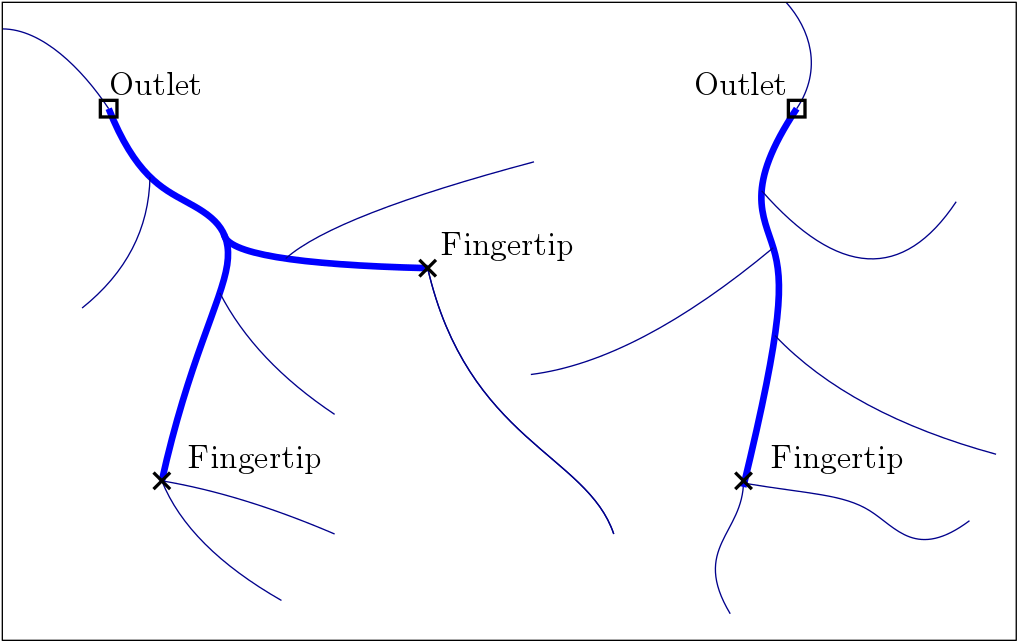
To define a stream network, click on configure network in the workspace tools. The following tools are now available:
Select

Select an existing network point to move, rename or delete it.
Outlet point

Create a new stream outlet point. Place this where you want the stream to end
Fingertip point

Create a new fingertip point. Place this upstream of an outlet point to define the upstream starting point of a stream.
See the following screenshot for an example of use:
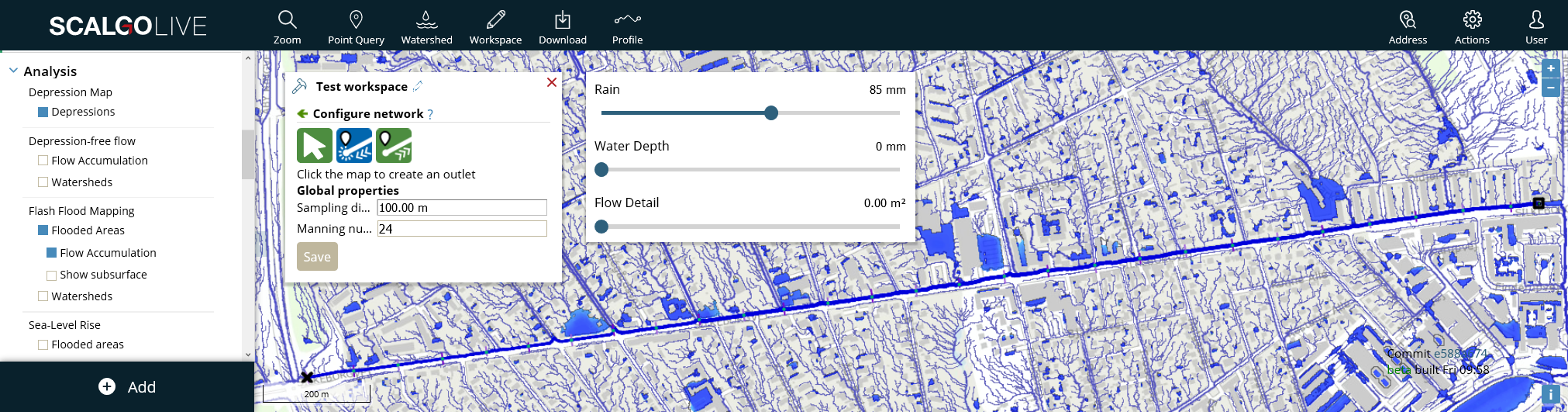
Workspaces use a fixed Manning number, configurable in the configure network dialog. You can also configure the spacing between the sampled cross sections from this dialog.
Running the analysis
Once you have created your workspace and you have your stream network, you can recompute using Run analysis in the workspace tools. Even though you can create custom event specifications, these are not required initially. The flow rate and water level rise analyses do not require an up-front specification of flow and are therefore very well-suited for workspaces, for which they are always enabled when working with streams. They allow you to quickly get started using the stream functionality in workspaces without having to worry about the relative complexity of custom events.
If the flow rate and water level analyses are insufficient for your case, you can define events in more detail. This is explained below.
Creating events
You can get fine-grained control of the flow along your stream network using configure events in workspace tools. A computation is defined from a set of initial conditions which comes from specifying the flow value and water height at certain nodes in the stream network. These values typically come directly from hydrometric stations or through a statistical analysis for specific return periods. For each of these event points you can specify the following:
- Water level: This can be used to simulate a sea-level rise uniformly on the coast at the same time as the effect of the sea-level rise change is included in the stream network computation. The water height is absolute (not relative to the elevation model). Water heights are used only at the event points where they are defined.
- Flow: This is used to set the exact flow in volume per time (e.g. m3/s) through that point and affects all points in the upstream until the next event point.
Given the initial conditions listed above, we define the flow (Q) at every node in the network. This Q depends on the initial conditions and the watershed sizes of the nodes in the network.
To find the flow for a node in the network, we go downstream in the network until we find the first node or event point that defines a flow value. Then, we use this flow value, but here it is scaled relative to the watershed size, implying e.g. that when a stream splits in two upstream paths, the flow is also split according to the relative watershed sizes of the two upstream paths. Thus, if a tributary enters a river, and the tributary has a watershed size of 20% of that of the main river, then we scale the flow at the place they come together by 20% for the tributary and by 80% for the main stretch. The figure below shows an example.
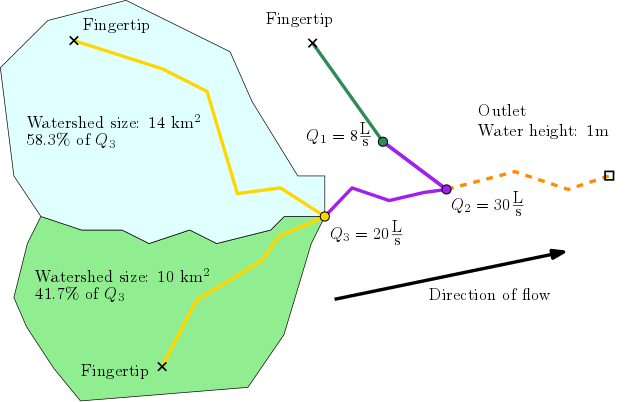
Notes
Normally, workspaces are fully independent of the surrounding terrain, in particular flow across the workspace boundary is not taken into account. However for stream networks, especially those based on larger streams, it is essential for the upstream areas to be correct to compute good flow values. Therefore, stream networks take the full watersheds of flow paths entering the workspace into account. However, boundary dynamics are not taken into account. For instance, if a flow path enters a workspace, leaves it again and then re-enters in a different place on the boundary, and you change the watershed size of the exit point, this change is not taken into account when the flow path enters the workspace again.
We use initial conditions based on depression-free flow. This might cause issues if you create your workspace in a depression due to flat routing of the national analysis. Therefore, you should make the workspace large enough that its boundary is not intersecting any large depressions in the model. You can use the depression map to verify where the depressions are.